How to Setup SMTP into Magento 2 #
Setting up SMTP (Simple Mail Transfer Protocol) in Magento 2 is crucial for reliable email delivery and ensuring smooth communication with customers. By default, Magento uses the PHP mail function, which can result in emails being marked as spam or not delivered at all. With SMTP setup, you can use a trusted email provider to handle email delivery, enhancing the chances of emails reaching their intended recipients.
In this guide, we will walk you through the process of setting up SMTP in Magento 2, including installation of a Magento 2 SMTP extension, configuration of SMTP settings, and troubleshooting common issues. Whether you’re a Magento 2 store owner or a developer, this step-by-step tutorial will help you ensure efficient email communication from your Magento 2 store.
Step 1: Install a Magento 2 SMTP Extension #
To begin setting up SMTP in Magento 2, you need to install a dedicated SMTP extension from the Magento Marketplace. These extensions provide the necessary functionality to configure SMTP settings within your Magento 2 admin panel. Follow the steps below to find and install a Magento 2 SMTP extension:
Finding SMTP extension in Magento Marketplace #
- Open the Magento Marketplace in your web browser.
- Search for “SMTP extension” using the search bar.
- Browse through the available options and select an extension that suits your requirements.
- Ensure the extension is compatible with your Magento 2 version.
Downloading and installing the extension #
- Purchase or download the chosen SMTP extension.
- Access your Magento 2 admin panel.
- Navigate to System > Web Setup Wizard > Extension Manager.
- Sign in using your Magento account credentials.
- Upload the SMTP extension package file.
- Follow the installation prompts to complete the installation process.
Accessing SMTP configuration in Magento 2 #
- Log in to your Magento 2 admin panel.
- Navigate to Stores > Configuration > Advanced > System.
- In the left sidebar, under “Advanced,” click on “SMTP Configuration.”
Step 2: Configure SMTP Settings in Magento 2 #
Once you have installed the SMTP extension, it’s time to configure the SMTP settings within Magento 2. Follow the steps below to set up the necessary details for your SMTP provider:
- On the SMTP Configuration page, click on “General Settings.”
- Enable the SMTP module by setting “Yes” for the “Enabled” option.
- Specify the host and port details provided by your SMTP provider.
- Choose the encryption method (e.g., SSL or TLS) as required by your SMTP provider.
- Enter the authentication details, including the username and password for your SMTP provider account.
- Save the configuration.
Step 3: Configure SMTP Provider Settings #
To ensure successful email delivery, you need to configure the specific SMTP provider settings in Magento 2. Here are the steps for configuring some popular SMTP providers:
Configuring Migo SMTP settings #
- Create a MigoSMTP account (https://sn1.migomta.one/signup ) or access your existing account.
- Deploy a SMTP Server within MigoSMTP.
- Copy the SMTP server, port, username, and password.
- Paste these details into the Magento 2 SMTP configuration.
Configuring Gmail SMTP settings #
- Access your Gmail account settings.
- Enable “Less Secure Apps” access.
- Obtain the Gmail SMTP server, port, username, and password.
- Enter these details in the respective fields in the Magento 2 SMTP configuration.
Configuring Other SMTP provider settings #
For other SMTP providers, follow the specific instructions provided by your provider and enter the corresponding details in the Magento 2 SMTP configuration.
Step 4: Test the SMTP Connection #
After configuring the SMTP settings in Magento 2, it’s essential to test the SMTP connection to ensure proper functionality. Follow these steps to test the SMTP connection:
- On the SMTP Configuration page, click on “General Settings.”
- Click on the “Test Email” tab.
- Enter a valid email address in the “Sender Email” field.
- Provide another valid email address in the “Recipient Email” field.
- Click on the “Send Test Email” button.
- Check your email inbox to verify if the test email was successfully sent.
Troubleshooting SMTP Setup Issues #
While setting up SMTP in Magento 2, you may encounter certain issues. Here are some common problems and their potential solutions:
SMTP connection test failed #
- Check if the SMTP server, port, username, and password are correctly entered.
- Ensure the encryption method matches the requirements of your SMTP provider.
- Verify that the SMTP extension is compatible with your Magento 2 version.
Emails not being sent #
- Confirm that the “Enabled” option is set to “Yes” in the SMTP configuration.
- Check for any server or firewall restrictions that may be blocking outgoing SMTP connections.
- Ensure the email addresses used for testing are valid and not marked as spam.
SMTP configuration not saved #
- Clear your Magento cache and try saving the SMTP configuration again.
- Check file permissions to ensure the necessary write access is granted.
Other SMTP setup issues #
If you encounter any other issues during the SMTP setup process, consult the documentation or support resources provided by your SMTP extension or provider. You can also seek assistance from the Magento community forums or professional Magento developers.
Frequently Asked Questions (FAQs) #
- Q: What is SMTP?
- SMTP stands for Simple Mail Transfer Protocol. It is a standard protocol used for sending emails between servers.
- Q: Why is SMTP setup important in Magento 2?
- SMTP setup ensures reliable email delivery from your Magento 2 store and reduces the chances of emails being marked as spam.
- Q: What are the prerequisites for setting up SMTP in Magento 2?
- You need to have a Magento 2 store installed and access to an SMTP provider account.
- Q: How can I find a suitable SMTP extension in the Magento Marketplace?
- Visit the Magento Marketplace and search for “SMTP extension.” Browse through the options and choose an extension compatible with your Magento 2 version.
- Q: Can I use Gmail as an SMTP provider for my Magento 2 store?
- Yes, you can configure Gmail as an SMTP provider by following the specific steps outlined in this guide.
- Q: How do I troubleshoot SMTP connection issues?
- Verify the entered SMTP server, port, username, and password. Check for firewall restrictions and ensure the SMTP extension is compatible with your Magento 2 version.
- Q: What if emails are still not being sent after setting up SMTP in Magento 2?
- Check the SMTP configuration settings, ensure the “Enabled” option is set to “Yes,” and verify that the recipient’s email address is valid.
- Q: Can I seek professional help for Magento 2 SMTP setup?
- Yes, you can hire professional Magento developers or seek assistance from the Magento community forums for advanced support.
- Q: How can I test the SMTP connection in Magento 2?
- Follow the steps provided in this guide to send a test email and check if it is received successfully.
Conclusion #
Setting up SMTP in Magento 2 is essential for reliable email delivery and effective communication with your customers. By following the step-by-step instructions outlined in this guide, you can configure SMTP settings, test the connection, and troubleshoot any issues that may arise. Remember to choose a suitable SMTP provider based on your requirements and optimize the email delivery process for your Magento 2 store.